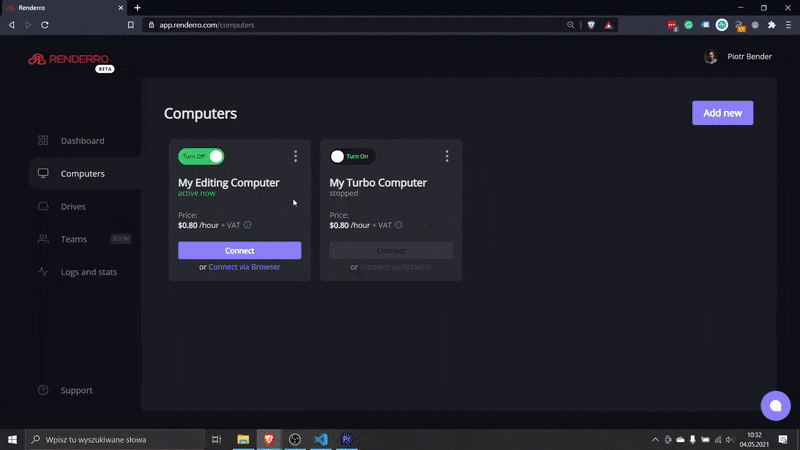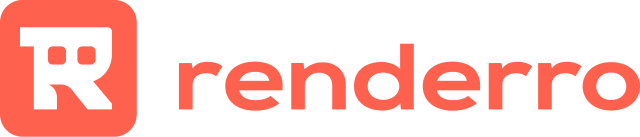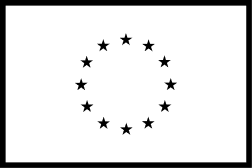Bin Locking - Remote Avid Collaboration With Renderro

What's Bin locking?
Bin locking is a technology that has been a long-time friend for teams who use Avid in their daily work.
In a simple sense, it informs the editors which files are currently being edited by other collaborators and when their edition is completed.
This easy trick saves a lot of problems that might otherwise occur when multiple team members work on the same sequences, like over-writing the work of the other person.
Avid Bin Locking
Avid remote work was the first software for filmmaking artists that included this feature and is currently the best tool on the market in that specific case.
To get access to Bin Locking, you need to purchase a physical Avid shared storage product like Nexis or use another storage system with AvidFS (Avid File System) emulation.
Avid Cloud Collaboration
The bins you are using in your projects can be accessed in two basic modes:
- Write - allows you to modify, write, read sequences as pleased.
- Read-Only - allows you to only view the sequences
The moment you start working on a sequence, it is opened with write access by checking out the bin. The bin's content is inaccessible for any of your collaborators until you are done with the and check it back.
The information about the state of the Bin is always displayed in the Media Composer to all users.
Bin locking in Renderro
Renderro offers a Bin locking as a custom-tailored feature for teams who want to work and collaborate using Renderro Computers.
To access Bin locking feature in Renderro, please reach out to us at info@renderro.com with any details concerning the Bin locking setup you need to be implemented.
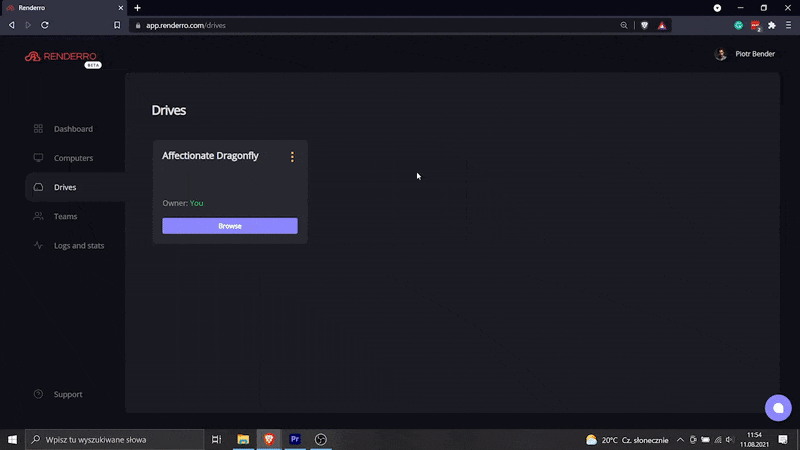
Keep it always accessible for everyone
Those drives can be shared between your Renderro Cloud Desktops, allowing instant access to all your work, for all your team members.
With team resources management, you are always in control of the access and permissions to all Renderro resources.
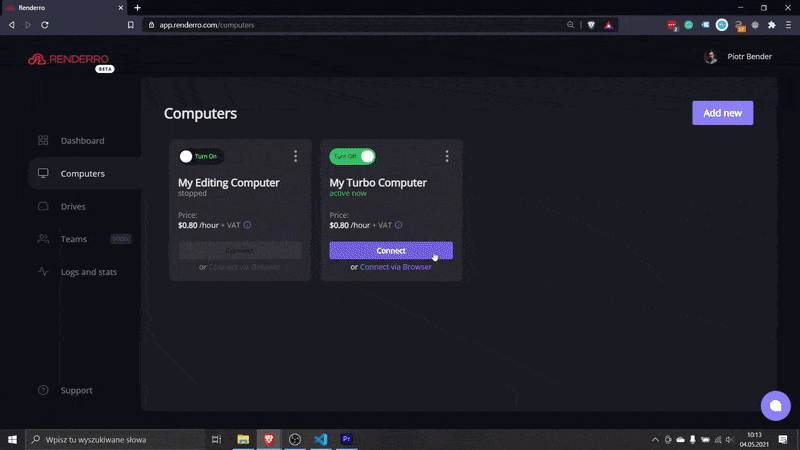
Work on powerful Cloud Desktop
Moving your work to Renderro Cloud Workplace means access to incredibly fast Cloud Desktops that can run any software you would normally run on Windows 10 machines.
You can switch between computers at any time with a single click to adjust the power to the task at hand.