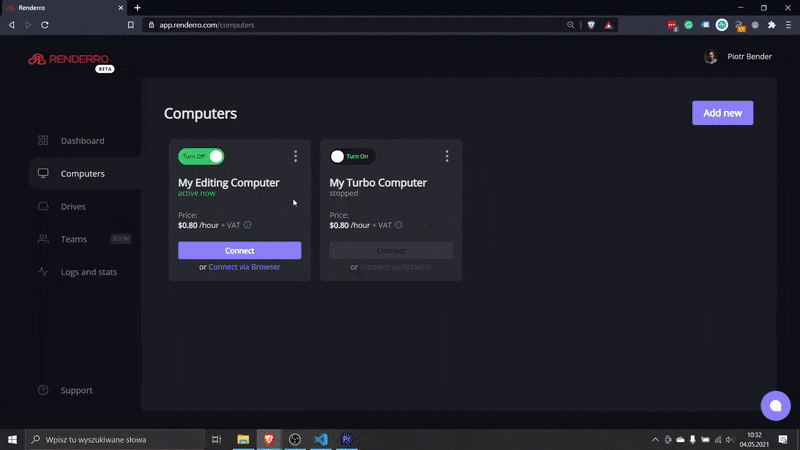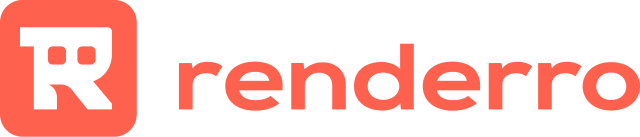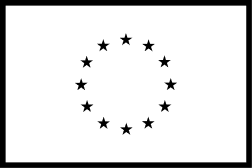Remote video editing with Renderro Cloud
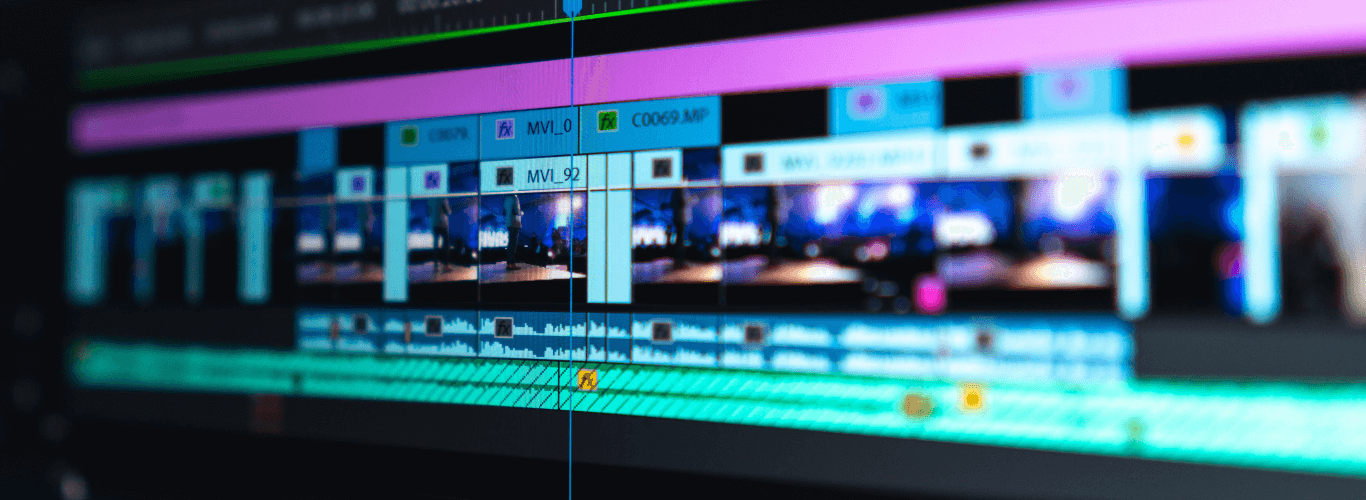
Rise of remote video editing
As remote work and collaboration seem to be the new normal, many freelancers and studios have found their day-to-day production efforts have moved from the studio to home, possibly permanently.
If artists weren’t prepared for this disruptive change with powerful home workstation setups and fast network connections, they quickly found themselves in need of an appropriate production technology plan to safely and effectively meet project and client needs.
Renderro answers this need by introducing Cloud Workplace for creatives and professionals alike.
Online video editing with Renderro
Store and share your media
Remote video editing means more than just powerful computers. To move you studio workflow online, you also need a cloud storage space to easily manage your media.
Renderro Cloud Storage gives you exactly that option, by introducing an easy way to share your media with peers, clients, or freelancers.
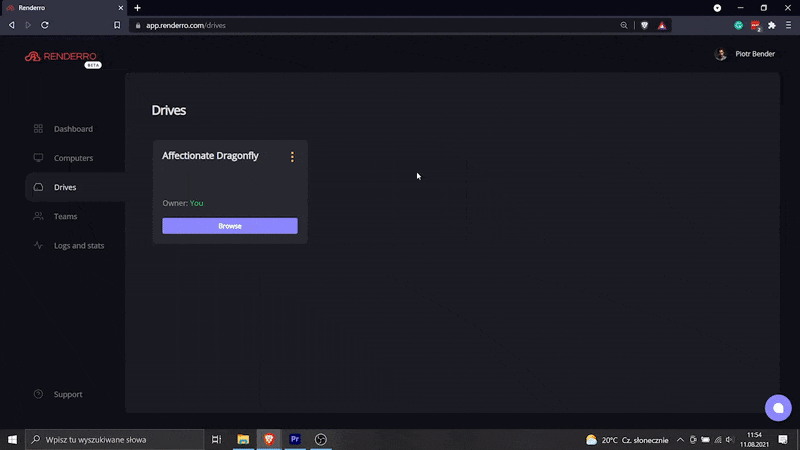
Keep it always accessible for everyone
Those drives can be shared between your Renderro Cloud Desktops, allowing instant access to all your work, for all your team members.
With team resources management, you are always in control of the access and permissions to all Renderro resources.
Our Cloud Storage is accessible in three different ways:
- As a network drive through Renderro Cloud Desktops
- Through Renderro Web App (similar to Google Drive or Dropbox)
- Through S3 protocol compatible software (such as FileZilla or CyberDuck)
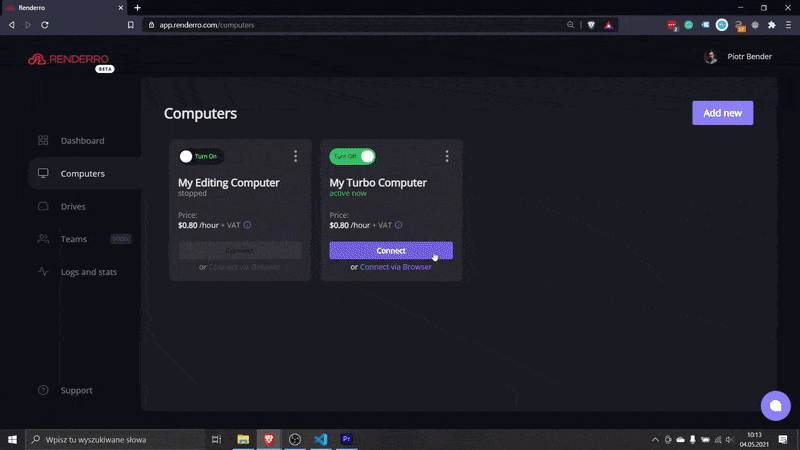
Work on powerful Cloud Desktop
Moving your work to Renderro Cloud Workplace means access to incredibly fast Cloud Desktops that can run any software you would normally run on Windows 11 machines.
You can switch between computers at any time with a single click to adjust the power to the task at hand.
Examples of software that can be used with Renderro Cloud Desktops:
- Adobe Creative Cloud (with Premiere Pro and After Effects)
- Davinci Resolve
- Avid Media Composer (with VM compatible license)
- a suite of 3D design programs, such as Blender, 3Ds Max, Unity, Unreal etc.