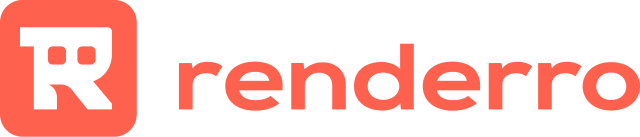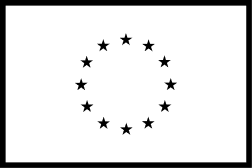What are shared links?
Cloud R-Drive Storage
Another feature of Renderro Cloud R-Drives is Shared Links.
Shared Links can be used to share your media and files outside your Renderro team, without the need to share your credentials or add team members.
1. Creating a link
To create a link to any of your files or whole directories, select one using the checkbox and look for the “Link” button that will appear in the right upper corner of your drive.
Now you have to give your link a name, and after that, you will be presented with a shareable link.
2. Using a link
You can now copy this link and send it to your collaborators or clients.
3. Link list
To see a full list of your shared links, you should go to your Cloud R-Drives list, and proceed to Shared link. Here you will see a list of all previously generated links.
4. Deleting links
To delete a link and revoke access to the file, select the link and choose the delete option from the menu.
Improving the Renderro Experience
Learn how to adjust your connection to improve your experience.
learn more